Introduction
Today, we will see how to integrate Google Authentication with a front-end application written in ReactJS, Typescript combination.
Application flow
We would be building a mock Library software, where people can login to add and browse books. This would be secured with Google Authentication. This is how the login screen would look like:
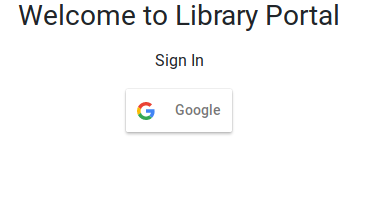
When the user clicks on the Google button, he would be re-directed to login into his Google account. On successful login, the user would be able to see the application screen:

In addition to that, the user would also see a logout button on the Menu Bar as shown below:
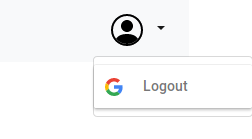
However, if the Google login fails, an error message is displayed as shown below:
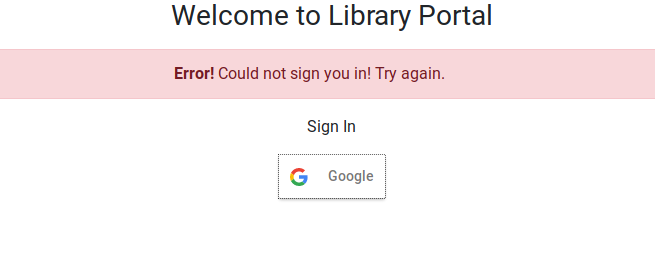
Before we start
We would first, need to create an account in Google and create the authorization credentials. Here is a post that can guide you do that: https://developers.google.com/identity/sign-in/web/sign-in. Follow the steps, at the end of it, you should see something like this on your Credential Console:
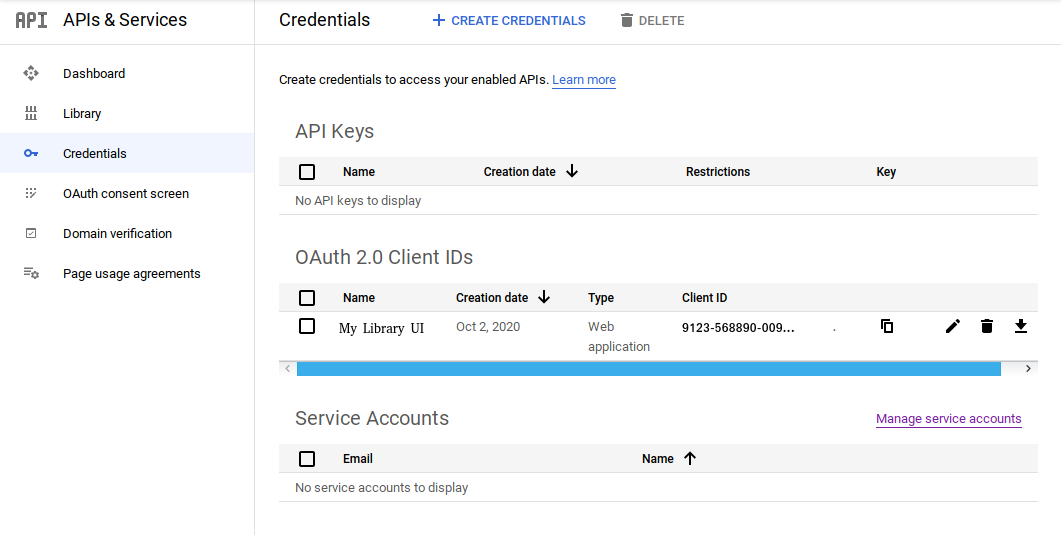
Note down the Client ID, as we would need that to authenticate users into our App.
Implementation Details
I took a short-cut and used found the React Google Login very handy. This has ready-made buttons and hooks that facilitate login and logout.
Installation
npm install react-google-login
Login Screen
This is how my GoogleSignInComponent looks like:
import React, { FunctionComponent, useState } from 'react'
import { GoogleLogin, GoogleLoginResponse, GoogleLoginResponseOffline } from 'react-google-login';
import Alert from './Alert';
import AlertType from './AlertType';
interface GoogleSignInComponentProps {
loginSuccess: (response: GoogleLoginResponse | GoogleLoginResponseOffline) => void;
}
export const GoogleSignInComponent: FunctionComponent<GoogleSignInComponentProps> = ({ loginSuccess }) => {
const [loginFailed, setLoginFailed] = useState<boolean>();
return (
<div className="text-center mb-4">
<h1 className="h3 mb-3 font-weight-normal">Welcome to Library Portal</h1>
{loginFailed &&
<Alert message="Could not sign you in! Try again." type={AlertType.ERROR} />
}
<p>Sign In</p>
<GoogleLogin
clientId={`${process.env.REACT_APP_GOOGLE_AUTH_CLIENT_ID}`}
buttonText='Google'
onSuccess={loginSuccess}
onFailure={(response: any) => {
setLoginFailed(true);
}}
cookiePolicy={'single_host_origin'}
responseType='code,token'
/>
</div>
)
};
Logout Button
I create the logout button in the NavBar class, as a MenuItem.
<ul className="navbar-nav">
<li className="nav-item dropdown">
<a className="nav-link dropdown-toggle" href="#" id="userProfile" role="button" data-toggle="dropdown" aria-haspopup="true" aria-expanded="false">
<img src="/person-circle.svg" alt="" width="52" height="32" title="UserProfile"></img>
</a>
<div className="dropdown-menu" aria-labelledby="userProfile">
<GoogleLogout
className="dropdown-item"
clientId={`${process.env.REACT_APP_GOOGLE_AUTH_CLIENT_ID}`}
buttonText="Logout"
onLogoutSuccess={() => menuActionListener(MenuAction.LOGOUT)}
>
</GoogleLogout>
</div>
</li>
</ul>
Sources
A fully working code can be found here: https://github.com/paawak/blog/tree/master/code/reactjs/library-ui-secured-with-google